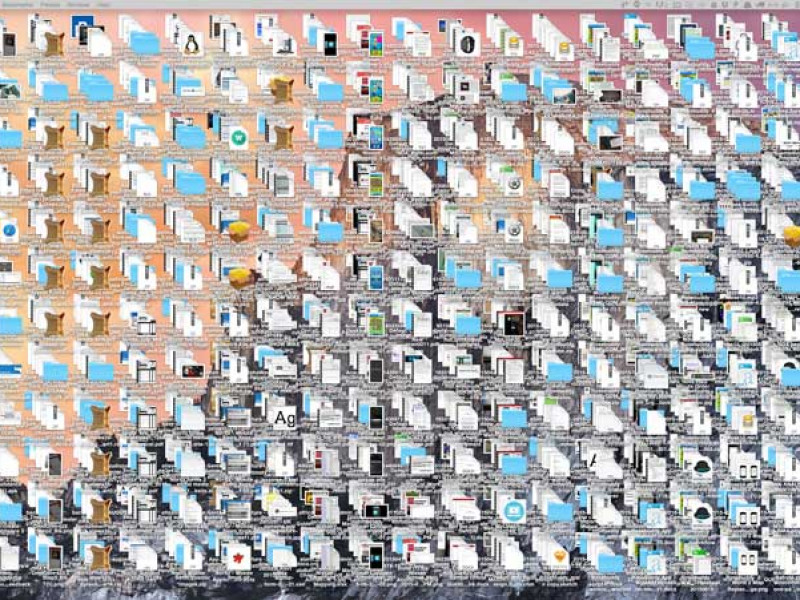
Organizing Your Desktop
I love having a nicely organized desktop with folders separating my files into categories that I can easily navigate, however, I don’t do myself any favors in this regard. I’m constantly saving files in an untitled folder that resides in another untitled folder, and when I need to open that file again it takes me five minutes just to find it. My desktop gets so cluttered that it’s more embarrassing than my high school yearbook picture. I’ve decided to stop this bad habit, and come up with a system to maintain a clean and organized desktop.
Folders
Organizing is all about categories. In my work, I am constantly coming up with new recipes to try and share on social media. For each recipe I’m going to have the following types of files to organize:
- Ingredients list
- Cooking Instructions
- Raw Photos
- Jpeg Photos
- Finished Photos
Instead of just dumping all of this in one folder and naming it “Recipe 1”, I’m going to create subfolders within the original recipe folder. I’m also going to plan ahead. I know that I’ll be making hundreds of more recipes, and coming up with recipe ideas on a daily basis. So I’m going to categorize my recipe folders by “Current Recipes” and “Archived Recipes”. This way I can easily see which ones I’m currently working on, and I won’t have to filter through hundreds of recipes I’ve already finished and uploaded.
Color System
Macs have a simple but great color tag system that I’m in love with, but if you are using Windows there are a number of 3rd party software options that you can use (such as File Marker). In my “Current Recipes” folder are all the recipes that I’m still working on, but there are different stages for each recipe project. This is how I organize my folders using colored tags:
- Green: Recipe is ready to post.
- Yellow: Recipe has been photographed but needs to be edited and finalized in Photoshop.
- Orange: Recipe is ready to be cooked and photographed.
- Red: Recipe idea, no work has been done.
Desktop Backgrounds
Most people like to have a picture of their loved ones as a desktop background; be it their kids, favorite household pet, or significant other. But you should consider having an organization themed desktop! This can help you keep your work and personal files separate. You can download some here, or make your own!
Maintenance
The hardest part is keeping things tidy after that first initial clean! Set ten minutes aside at the end of the day to make sure your files are in the right folders, and there’s no clutter on your desktop. If that doesn’t work for your schedule, set a reminder to give yourself an hour at the end of the week.
Why?
Sure all these ideas will help you organize, but why bother to do all this work? Having a clean desktop shows professionalism. Anytime you open up your computer in front of a client, coworker, boss, or even a friend – the first thing they’re going to see is a clean desktop and see you have a great work ethic. You’re also going to have less stress when you have all your files neat and readily available to you. Being able to see what’s on your plate leaves nothing to guesswork, no longer will you ask yourself “What was that thing I had to work on today?”. And most importantly, you’ll save yourself some time. No more dramatically opening folders and squinting at the screen trying to find what you’re looking for, even if it only takes you 30 seconds – that time adds up. Now go clean your desktop, good luck!